Start off by making a new document, size 350x20, with a white background.

Then, find the logo for the program your making it for, and drag it around the left side of the userbar.

Note: i like to add an outer glow with the following settings

Then, on the background layer, add a vertical gradient with two colors that you think suits the program.

Add some text with a pixel font ( I used Visitor TT1 BRK, no Anti-Aliasing, size 10, with a 1px black stroke)

On a new layer, take the Elliptical Marquee tool and make a selection like i have below:

Fill it with white and put the opacity to 20%

On another new layer, select all (Control+A), and go edit->stroke... and add a 1px black stroke on the inside
Now lets add Lines....
When you draw that, go to Edit -> Define Pattern and choose the pattern name. Now go back to the first picture and the Pattern Stamp Tool in order to put lines into you picture. Since the lines are too bold, I would advise you to lower the opacity. After doing that, you get something like this. After make a new layer and Press CTRL+A than Edit>Fill. Than after that please put the Filling to "Pattern" Select the pattern you just made, than make the opacity 15% and the mode OVERLAY. Than you have it! Any troubles please PM me!

Then, find the logo for the program your making it for, and drag it around the left side of the userbar.

Note: i like to add an outer glow with the following settings

Then, on the background layer, add a vertical gradient with two colors that you think suits the program.

Add some text with a pixel font ( I used Visitor TT1 BRK, no Anti-Aliasing, size 10, with a 1px black stroke)

On a new layer, take the Elliptical Marquee tool and make a selection like i have below:

Fill it with white and put the opacity to 20%

On another new layer, select all (Control+A), and go edit->stroke... and add a 1px black stroke on the inside
Now lets add Lines....
When you draw that, go to Edit -> Define Pattern and choose the pattern name. Now go back to the first picture and the Pattern Stamp Tool in order to put lines into you picture. Since the lines are too bold, I would advise you to lower the opacity. After doing that, you get something like this. After make a new layer and Press CTRL+A than Edit>Fill. Than after that please put the Filling to "Pattern" Select the pattern you just made, than make the opacity 15% and the mode OVERLAY. Than you have it! Any troubles please PM me!

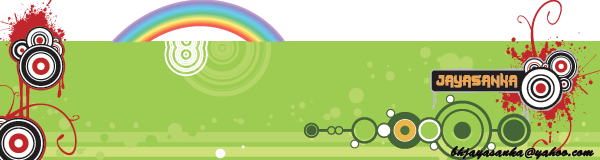









Comment