Topic title has been changed
as Anshul has jump in
and he posted different tutorial
than i've had in my mind
CLICK HERE TO SEE WHAT I'VE HAD IN MIND(this link will be added later !)
as Anshul has jump in
and he posted different tutorial
than i've had in my mind

CLICK HERE TO SEE WHAT I'VE HAD IN MIND(this link will be added later !)
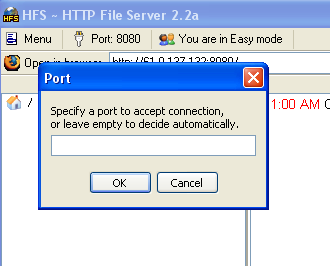
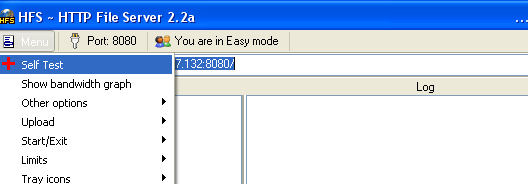
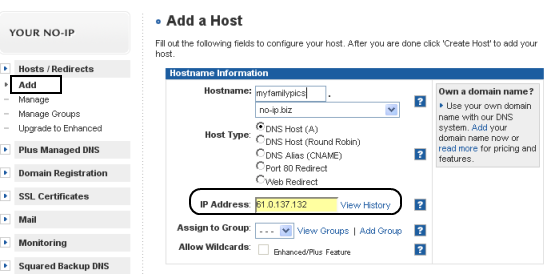
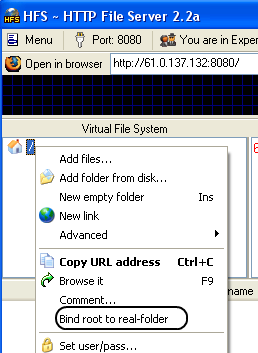



Comment